Mail data & tracking
Table of Contents
What is mail tracking?
One of the most powerful advantages of using Lob is that you can track any individual mail piece as it moves across the entire print production and delivery process.
Each mail piece sent through Lob within the U.S. is printed with a unique identifying barcode, called the Intelligent Mail Barcode (IMb). Similar in concept to a "tracking number" that you receive when shipping a package via UPS or FedEx, if your mail was sent via USPS First or Standard Class, Lob will provide real-time progress through tracking information (or “events”) related to every mail piece as it travels through the mail stream. Lob is able to do this because we are able to uniquely process proprietary data returned from our network of commercial printers and mail partners, in addition to surfacing USPS mail scans once the mail piece is handed off to USPS during its final leg of its delivery up to the recipient's mailbox.
With this comprehensive set of mail tracking data, we are able to surface events to customers via our webhooks feature in the Lob Dashboard, or the API by doing a GET request on a particular mail piece ID to see all up-to-date tracking events.
See our Webhooks integration guide for more details on how to set up webhooks. The full list of event types available for subscription can be found in our API documentation.
Mail tracking events
Tracking events
Below is a list of each mail tracking event label and description, as recorded by Lob:
- Received - The API call for the mail piece was made and received by Lob as a set of instructions for how the mail should appear. This includes parameters such as the size, content, mail type, etc.
- In production - Mail piece instructions were dispatched to Lob's printer network and the request is now being printed/cut, soon to be handed off to the USPS for fulfillment.
- Mailed - The mail piece was handed off from our printer network to the USPS and was confirmed to be in USPS custody. It is currently en route to its delivery destination.
- In Transit - The mail piece is being processed at the USPS entry/origin facility.
- In Local Area - The mail piece is being processed at the USPS destination facility.
- International Exit - The mail piece has been processed to ship to a destination abroad. This is typically the last scan a US-originated international mail piece will receive from the USPS.
- Processed for Delivery - The mail piece has been greenlit for delivery at the recipient's nearest USPS postal facility. The mail piece should reach the mailbox within 1 business day of this tracking event.
- Delivered - The mail piece has been delivered to the recipient’s address. The final scan is generated when the mail carrier's GPS unit leaves the delivery area.
- Re-routed - The mail piece is re-routed due to recipient change of address, address errors, or USPS relabeling of barcode/ID tag area.
- Returned to Sender (RTS) - The mail piece is being returned to sender due to barcode, ID tag area, or address errors.
Scanned events
Following production, all mail pieces will be handed off from our printers to USPS and will enter the mailstream. All subsequent events are subject to USPS accurately scanning the mail piece as it travels to its destination in the mailstream. Lob does not have any control over the accuracy of scans, nor can Lob go back and reconcile scan events as it is purely a USPS owned process.
For tracking events from USPS (i.e., all events listed after the "Mailed" event), expect to start seeing your first tracking event appear within:
- 3 business days after your Send Date for First Class Mail
- 4-5 business days after your Send Date for Standard Class Mail
Note that while scans are not guaranteed by USPS, we do see scans on over 99% of our mailings. If more than 5 business days have passed and you don't have any tracking events, send an email to support@lob.com and our team will be able to confirm whether the mail piece has been mailed.
In addition to accessing this mail tracking data via our API or Dashboard, you can receive real-time notifications by creating webhooks.
"Mailed" tracking events
The “Mailed” tracking event is USPS’s confirmation that they have taken custody of the mail piece from our printers. The ability to accurately surface this tracking event is a unique feature to Lob, and can be utilized to monitor Lob’s SLA adherence as well as provide auditable proof for time of mailing.
The “Mailed” tracking event appears at earliest two business days after sending your Lob API request. In some instances, it can take longer for this “Mailed” event to become visible, but when surfaced, it will accurately reflect the actual date of mail handoff from our printers to the USPS.
Note: the "Mailed" scan data is only available for Enterprise tier customers. Contact Sales if you want access to this feature. For non-Enterprise customers, the Mailed event in your dashboard view of tracking events will be greyed out as follows:
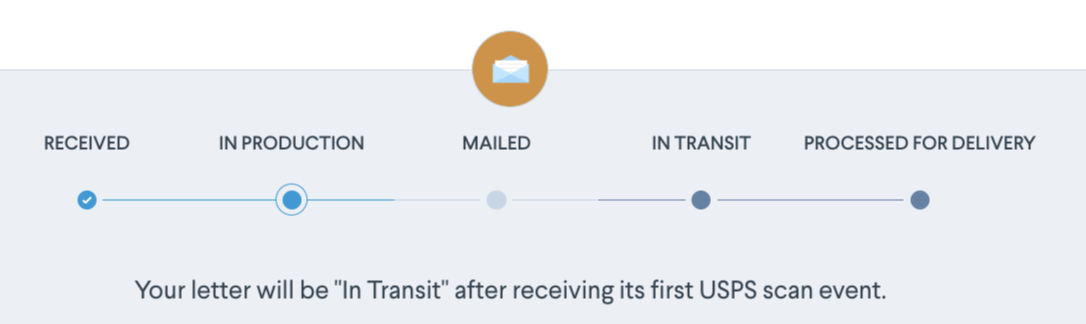
How to know if your mail was delivered
For First and Standard Class mailings, the “Delivered” scan is the last scan event that USPS provides. When your mail piece receives this scan event, this means that a USPS courier has delivered the mail piece.
Though we see scans for the majority of our mail, USPS does not guarantee every scan event for each mail piece. If a “Delivered” scan event hasn’t yet arrived for your mail piece, but you have received a “Processed for Delivery” scan, this indicates that USPS is expected to attempt delivery within one business day.
For international mailings originated in the US, tracking events will not appear and tracking data cannot be accessed via the USPS’s website. See "International Mail" for more details on tracking mail pieces abroad.
Delivery timelines & delayed pieces
Delivery times for mail will vary depending on mail class and destination:
- First Class Mail: US domestic mail delivery typically takes 4-6 business days, and international mailings take an additional 5-7 business days.
-
Standard Mail: Delivery times can take anywhere from 7-21 business days. USPS does not provide delivery time guarantees for Standard Mail.
Missing or out of sequence scans
All USPS scan events are dependent on the local postal offices and how they process/sort mail. Similarly, the delivery of those mail pieces is also under the full control of the local post office. We do not have added visibility or control over the actual mail pieces once they are handed off to USPS - we can only monitor their progress by surfacing mail tracking events that are visible on your dashboard.
Re-routed mail
If you receive a "Re-routed" scan, this indicates that USPS attempted delivery at the original address, but re-routed it because your recipient no longer resides at that address. In these cases, USPS will attempt to deliver to your recipient at their new address (if they filed a National Change of Address).
Undeliverable mail
If you received a "Return to Sender (RTS)" event scan, this indicates that USPS attempted delivery of the mail piece at the original address, was unsuccessful, and the mail is being re-routed back to the return address after being deemed undeliverable or misdeliverable as originally addressed.
This results in a yellow sticker being affixed to the mailing by USPS for tracking purposes, called a NIXIE label. The mail piece is treated as a new letter that is going to a new destination and will be tracked to the reroute location. This may be why the same mail piece may receive new scans after receiving the RTS event.
A multi-delivery attempt is translated into scans in “Delivery Attempt 1 and 2” below, compared to a standard delivery where the mail piece makes it to its final destination in a single attempt (Col 1):
| Standard Delivery Process | Delivery Attempt 1 | Re-Routed Attempt 2 |
| Received | Received | - |
| In Production | In Production | - |
| Mailed | Mailed | - |
| In Transit | In Transit | - |
| Processed for Delivery | Return to Sender | In Transit [+Yellow Sticker] |
| Delivered | - | Processed for Delivery |
| - | Delivered |
*Note: USPS may not consistently scan all mail pieces at every stage
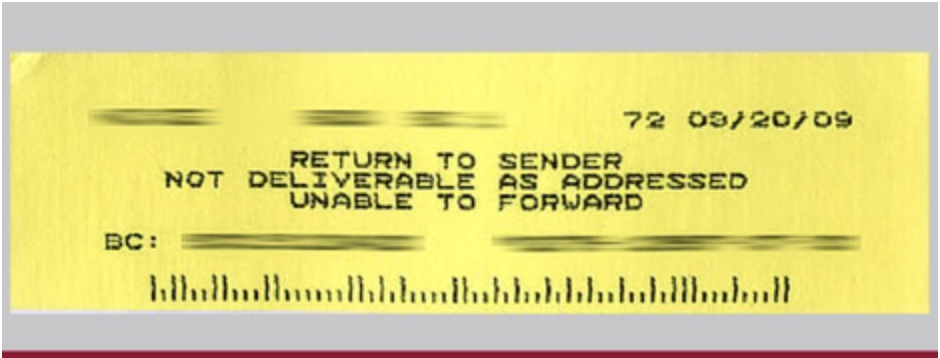 Example of a USPS Return to Sender sticker (NIXIE label)
Example of a USPS Return to Sender sticker (NIXIE label)
Because RTS scans are not necessarily an 'end-state scan', you should not track whether it was the last scan received when trying to calculate the percentage of RTS mail, as it may have been marked as such and still received additional scan events. Instead you should try calculating the percentage based on whether the RTS scan event was ever received, regardless of its place in the sequence of scan events.
Furthermore, we recommend you confirm the updated address with the intended recipient and submitting a new request to have it printed and mailed. There is currently no way to re-initiate an existing request in Lob.
Metered Mail
The minimum volume to qualify for Presort mail is 200 pieces (or 50 lbs) of Marketing Mail or 500 pieces of First Class mail, which is a USPS requirement. Some mail is sent out metered if that day's volume from one of Lob’s production team does not meet the minimum volume per mail type, as required by USPS.
This means the mail pieces are not able to be batched with the other mail pieces and have to be mailed separately. This mail piece can potentially be mailed without a batch ID, making it unmeasurable in our system, even though it's en route to its destination.
Ideally, with metered mail, the rest of the tracking events should populate, but this is not always guaranteed. Though we see scans for the majority of our mail, USPS does not guarantee scan events for every mail piece that goes through its sorting processes.
Exporting tracking events
You can also export all tracking events data into a CSV file. This can easily be done by accessing the Filters and Export buttons at the top of any list page.
From the list view, use the filters to select the type of mail items that you would like to export its tracking data. You can specify date range, metadata tags, and several other attributes that differ by form factor. Lob currently supports tracking no more than 250,000 mail items per export.
Export your mail piece data using the following steps:
- Log into your Dashboard.
- Click on the tab on the left sidebar menu of the type of data you want to export. For example, choose Letters.
- Click on Filters and adjust your data settings in the top left corner button
(Note: make sure you’re toggled to the correct Test or Live environment) - Click on the Export icon at the top of the page, and confirm your filter selections. Click yes to make a granular selection of associated tracking events.

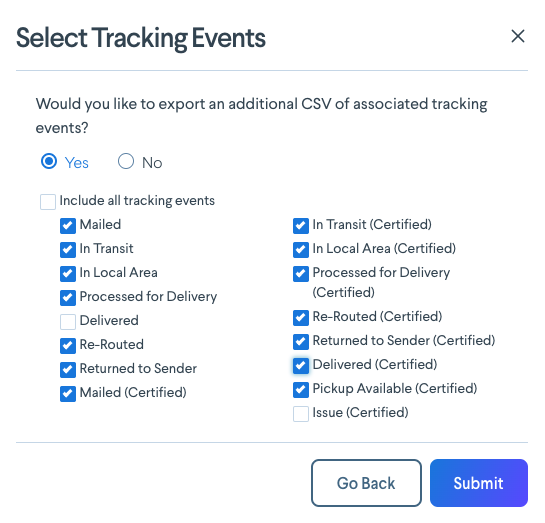
5. Click Confirm to confirm you want to export the data. You will receive an email with a link to download the CSV file of your requested tracking events.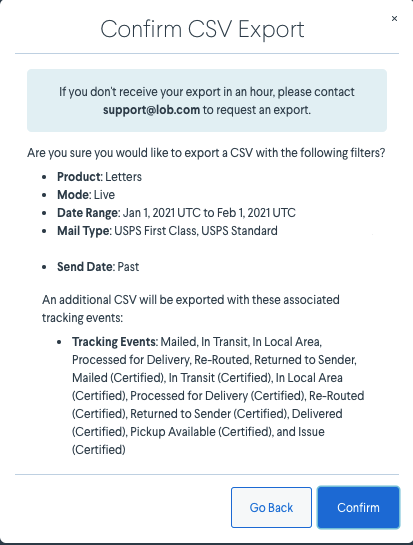
Return envelope tracking for reply mail
Enterprise edition customers can now access return envelope tracking for USPS Courtesy Reply Mail (for letters only). Once the returned mail piece enters the mailstream, the customer can start receiving notifications to tracking events via our webhooks.
For more information, see how to enable return envelope tracking and how to view return envelope tracking events.
Tracking information for Registered & Certified Mail
Letters sent as Registered do not receive the same scan events as regular First or Standard class mail. Registered mail will instead receive a carrier tracking number and link, which is an add-on that will be available three (3) business days following the mailer’s send_date. This tracking number can be used to track the mailer via the carrier’s website.
Note that letters and checks sent in the Test Environment will not receive a tracking number.
If you decide to send Certified mail through Lob, you will receive a carrier tracking number and tracking link retrievable via your Lob dashboard, which can be used to track the mail piece via USPS’s website. You can also track the mail via scan events within your Lob dashboard. Sometimes certified mail tracking will be available immediately, or as late as 3 days after sending the mail piece.
See Letters page for more information on tracking for Certified or Registered Mail.
Metadata
In the Lob ecosystem, metadata is used to “tag” each mail piece or each campaign. You can use metadata to find individual mail pieces more easily and group mail pieces together for reporting and attribution. Example metadata tags could include a campaign name, a customer segment, or an internal ID. Using metadata smartly can help bridge the gap between Lob and your internal systems, allow you track mail at a more granular level, and create data-driven stories to get the most ROI out of the direct mail channel.
There are two kinds of metadata at Lob: Mailpiece and Campaign metadata.
- Mailpiece metadata can be used either on our single mailpiece APIs or in Campaigns.
- Campaign metadata can only be used with our Campaigns feature.
Both mailpiece and campaign metadata rely on key-value pairs that you create.
- The key is what will remain consistent across all the mailpieces you’d like to create. For example, “state”.
- The value will be unique to each mailpiece, for example “NC” or “CA”.
- When combined, you can easily find mailpieces with “state:NC” or “state:CA”.
Metadata objects can include up to 20 key-value pairs of custom data. Each metadata key must be less than 40 characters long and values must be less than 500 characters. Neither can contain the characters " and \. Metadata does not support nested objects.
Mailpiece metadata
Mailpiece metadata applies to each individual mailpiece sent. Mailpiece metadata is great for tags that are specific to each recipient, like state:NC or first_name:John.
You can create mailpiece metadata on our single mailpiece APIs by including a metadata object with each mailpiece POST request. Here is an example of a mailpiece POST request to our api.lob.com/v1/postcards endpoint, including a metadata object:
{
"description": "demo",
"to": "adr_210a8d4b0b76d77b",
"from": "adr_210a8d4b0b76d77b",
"front": "tmpl_a1234dddg",
"back": "tmpl_a1234dddg",
"size": "6x9",
"mail_type": "usps_first_class",
"metadata": {
"spiffy": "true",
"first_name": "John",
"state": "NC",
"segment": "012b-ACQ"
},
"send_date": "2022-01-01T00:00:00.000Z"
}If using our Campaigns feature, see our campaign audience best practices guide on how to best structure your metadata.
Campaign metadata
Metadata at the campaign level is configured on the POST /v1/campaigns API call or in the dashboard, in the Campaigns Configure Settings screen at the bottom “Add Tags” section.
- Campaign metadata cannot be configured within your campaign CSV
Each individual mailpiece created through the campaign will inherit Campaign metadata. This is great for tags you’d like to apply to an entire campaign.
Filtering your metadata
In the dashboard, you can filter metadata at the single mailpiece level. Any mailpiece created in the Campaigns function will also be visible within the single mail piece tabs.
Example: In the Postcards section, click on ‘Filters’ and search by Metadata
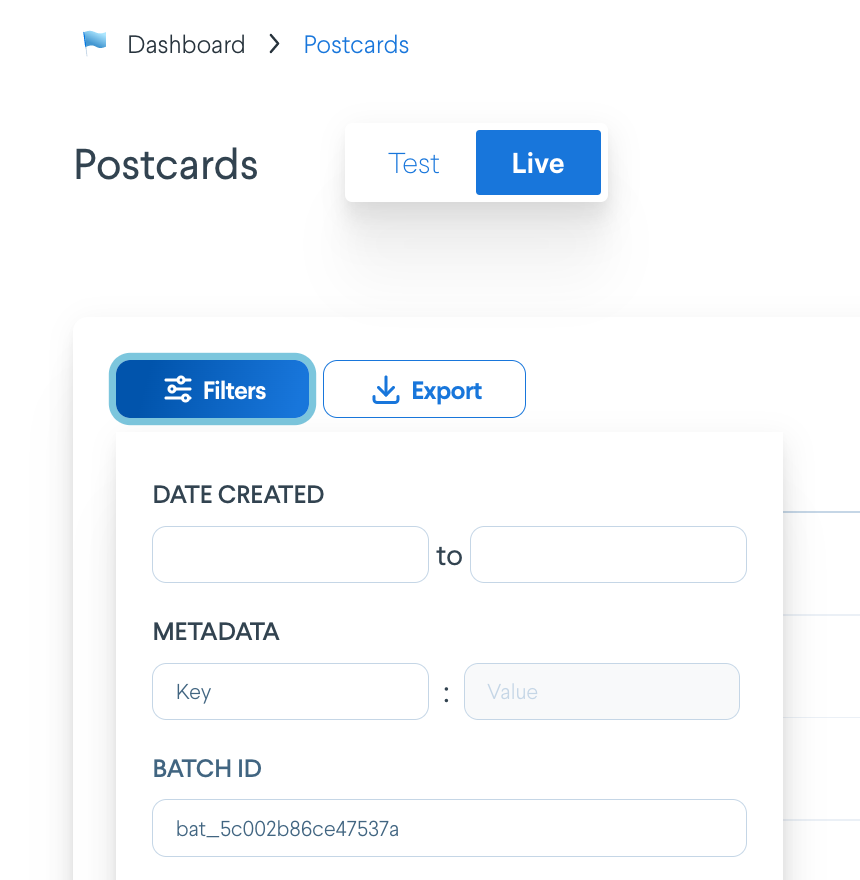
You can also go into any individual mailpiece, and see the key-value pairs tagged in the 'Metadata' section under the 'Details' section.
