Account settings & management
Table of Contents
Account info & settingsChanging your accountUpgrading API versions Upgrading or downgrading subscriptions Closing or deleting your account Account bans/suspensions Account-level data logsWebhooksAudit logs Recorded actionsNCOA exportEvent logsAPI logsAccount info & settings
In your dashboard, access your Settings in the dropdown menu at the top right corner of your screen to view your account details or configure your settings. Note that you must be on certain platform editions or have admin access levels to be able to view or update certain tabs or settings.
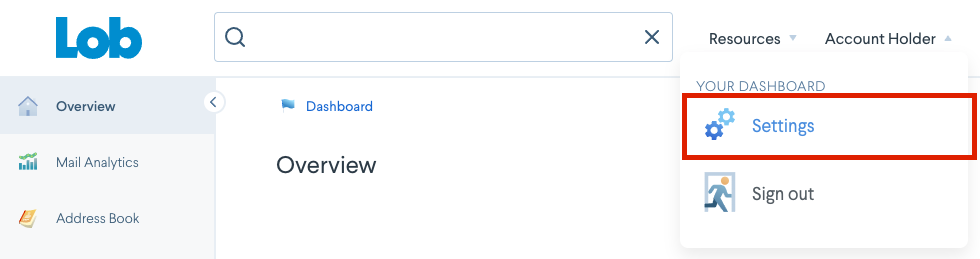
You can find the following information in each tab.
Account tab
- Account ID: Have your account ID handy when reaching out to Lob support
- Mail strictness, merge variable strictness, cancellation windows: Adjust these settings to ensure that your account's ability to send mail accurately reflects the requirements of your business. See Mail send settings.
-
Webhook payloads [Admin only]: Choose whether to redact webhook payloads in fields that may contain sensitive PII/PHI data, or to keep the fields unredacted. See Webhook JSON schema for response examples.
- Lob is unable to retroactively provide any redacted payload information for any period of time when this account setting is set to "redacted"
- Single Sign-On (SSO): Create an active SSO integration with Lob by entering your SSO URL and IDP metadata. See Signing into Lob for how to set up your Lob SSO.
- Rate limits: To prevent misuse, Lob enforces a rate limit on an API Key and endpoint basis, similar to how many other APIs enforce rate limits. Your default rate limits for your APIs and AV endpoints can be found in this section. See Rate limiting.
- Account credits: View any credit amounts currently available, along with their expiration dates. See Billing & invoices.
User tab
- User information: Change your name, email, phone number or password, or adjust your Lob email subscriptions.
- Time zone settings: Note that all timestamps currently shown within Lob are provided in the UTC time-zone. Lob does not timestamp in local-time zones.
API Keys tab
- API version: View your current version; full list of API versions can be found in our API changelog
- API keys: See API keys
Team tab
- List of user emails and associated access permissions
- See User settings & management
Payment tab [admin only]
- Bank account: Account and routing number on file
- Credit card: Keep a credit card on file to send live API requests immediately
- See Billing & invoices
Editions tab
- Current edition details: Toggle between Print & Mail, US or Int'l Verifications, or Premium Support plans to see your recurring subscription details for the current Lob platform edition, or details for other plans that you have purchased
- Current month usage: Find a more granular breakdown of the prices + mail piece volumes sent, or verifications made, from all your API requests within the last calendar month, aggregated by your Lob edition or plans
- Available editions or plans: Shows the different platform editions available
Invoices tab
- Monthly invoices: See the payment status of your monthly invoices, and download them in this section
- See Billing & invoices
Changing your account
Upgrading API versions
When backwards-incompatible changes are made to the API, a new dated version is released. You can view your version and upgrade to the latest version in your dashboard under the API Key tab.
We highly recommend upgrading to the latest API version. Upgrading allows you to keep up to date the with the latest features, bug fixes, and performance improvements.
To test a newer version of the API, you need to specify a version, in the HTTP header as shown in the API documentation. The API will return an error if a version older than your current one is passed in.
See the API changelog for a full list of breaking changes.
Upgrading or downgrading subscriptions
In the Editions tab in your Lob dashboard, go to the desired subscription (Print & Mail, Address Verification, or Support) you'd like to upgrade/downgrade in the toggle bar. Under the Available Plans section, change to your desired edition. If you are already subscribed to an Enterprise edition, speak with your Customer Success Manager if you'd like to discuss your subscription.
If you purchase an edition and start it immediately, you will gain access to the upgraded edition’s features and limits immediately. If you purchase an edition and choose for it to start on the 1st of the next month, you will gain access to upgraded edition’s features and limits on the first day of the following calendar month.
If you decide to upgrade to a higher edition during the month, we prorate the price difference between your original and new plan. At the end of your first month, your plan will continue to renew at the start of each subsequent month for the full amount.
If you upgrade to an annual plan from your original monthly plan in the middle of the month, you will be charged upfront for 11 months worth of subscription fees plus a prorated charge for the current month. The current month will count as the first month of your subscription.
If you downgrade to a lower edition during the month, you will retain the features of your current edition through the end of the current calendar month. Lob will snapshot your account’s settings as they currently are and allow you to continue using any existing templates/webhooks/settings created or set prior to the downgrade. Once the new lower-tiered edition takes effect at the start of the next billing cycle (e.g. start of next calendar month), you will no longer be able to add/adjust the lost features.
*Please note that usage counts for mailing volumes are applied based on calendar months and reset on the first of each month at 12:00AM UTC.
Closing or deleting your account
If you would like to close your account, you can reach out to support@lob.com with your Account ID and reason for closing the account. You may locate your Account ID in the Account tab of your dashboard. Deletions will only be processed if all outstanding invoices have been paid and there is no unbilled usage for the current billing period.
Alternatively, you may opt to downgrade to the Developer edition ($0 monthly subscription fee) and still keep your account with Lob open. This will allow you to return to Lob at any time in the future while ensuring that you do not get charged a platform fee. Downgrading only applies to accounts under a paying subscription (Startup, Growth, etc).
Account bans/suspensions
As part of our security measures, we regularly screen activity on our platform. If an account is flagged for suspicious activity, it will be suspended. If you would like to appeal the suspension you can contact support@lob.com, who will ask you for supporting documentation, and we will work with our Security team in an attempt to verify the integrity of the account.
Account-level data logs
Webhooks
Webhooks are an easy way to get notifications on events happening asynchronously within Lob's architecture. You can view, create, and debug webhooks on the Lob dashboard, as well as view subscribed events. Note that in Live mode, you can only have as many non-deleted webhooks as allotted in your current Print & Mail Edition. There is no limit in Test mode.
See our Webhooks integration guide for more details on how to integrate.
See the full list of event types available for subscription in our API documentation.
Audit logs
All actions available through the dashboard's settings panel are recorded in the Logs section, which can be fully accessed by admins in Enterprise-level accounts. Only API logs for the past 30 days are saved as they are meant for simple real-time debugging.
Click on the '+' sign for any user row at the right side of the screen to see more details, or click on the Filter button at the top to narrow your search for specific audit logs, such as:
- Action
- Associated user
- IP address
- User agent
- Time stamp (UTC)
Recorded actions
- Changed the account's address
- Changed the account's bank account
- Changed the account's credit card
- Changed the SAML configuration
- Changed the account's company name
- Changed the account's deliverability strictness
- Changed the account's merge variable strictness
- Changed the account's cancellation window for checks
- Changed the account's cancellation window for letters
- Changed the account's cancellation window for postcards
- Redeemed a code
- Logged in
- Downgraded the Print & Mail edition
- Downgraded the Address Verification plan
- Downgraded the support plan
- Upgraded the Print & Mail edition
- Upgraded the Address Verification plan
- Upgraded the support plan
- Joined
- Deleted a team member
- Invited a user
- Reset their password
- Resent a team invite
- Requested a password reset
- Changed their password
- Changed their email address
- Changed a user's role
- Changed their name
- Verified their email address
NCOA export
National Change of Address (NCOA) is a service offered by the USPS, which allows individuals or businesses who have recently moved to have any mail forwarded from their previous address to their new address.
As a CASS-certified address verification provider, Lob also offers NCOA functionality to our Print & Mail customers. With the Lob NCOA feature enabled, postcards, self-mailers, letters, checks and addresses can automatically be corrected to reflect an individual's or business' new address in the case that they have moved (only if they have registered an NCOA with the USPS).
For Enterprise edition accounts with NCOA enabled, Lob generates a weekly report of suppressed API response data for addresses that have been changed through NCOA. These reports can be downloaded in the dashboard under the Reporting tab. In order to gain access to and download NCOA'd data, customers must send at least 100 NCOA'd addresses within a single USPS-defined 'week' period.
Read more on the NCOA functionality offered by Lob.
Event logs
Event logs are records of the mail piece events associated to your account's API submissions.
Within the Event logs section use the filter to select a date range, a resource type, and desired event type to generate a list of Reference IDs that apply to the selected criteria.
While it is also possible to go to any resource type (postcards, letters, checks, etc.) in the left menu of the dashboard and export all selected tracking events in a CSV file, the Event Logs section is currently the only place where you can generate tracking events for return envelopes.
See Mail data & tracking for more information.
API logs
API logs are records of your requests, tied to the specific information you provided for the submission.
Use the filter to select a date range, reference ID, path, method, or status code which will generate a list of API logs that apply to the selected criteria. Click on any API log to view more details, including the request post body and response body.
If you are looking for more context behind any error codes you have received, check the response body in the API logs for detailed error messages. You can also see the full list of error messages in our API documentation.
We only save API logs for the preceding 30 days, as they are meant for simple real-time debugging.