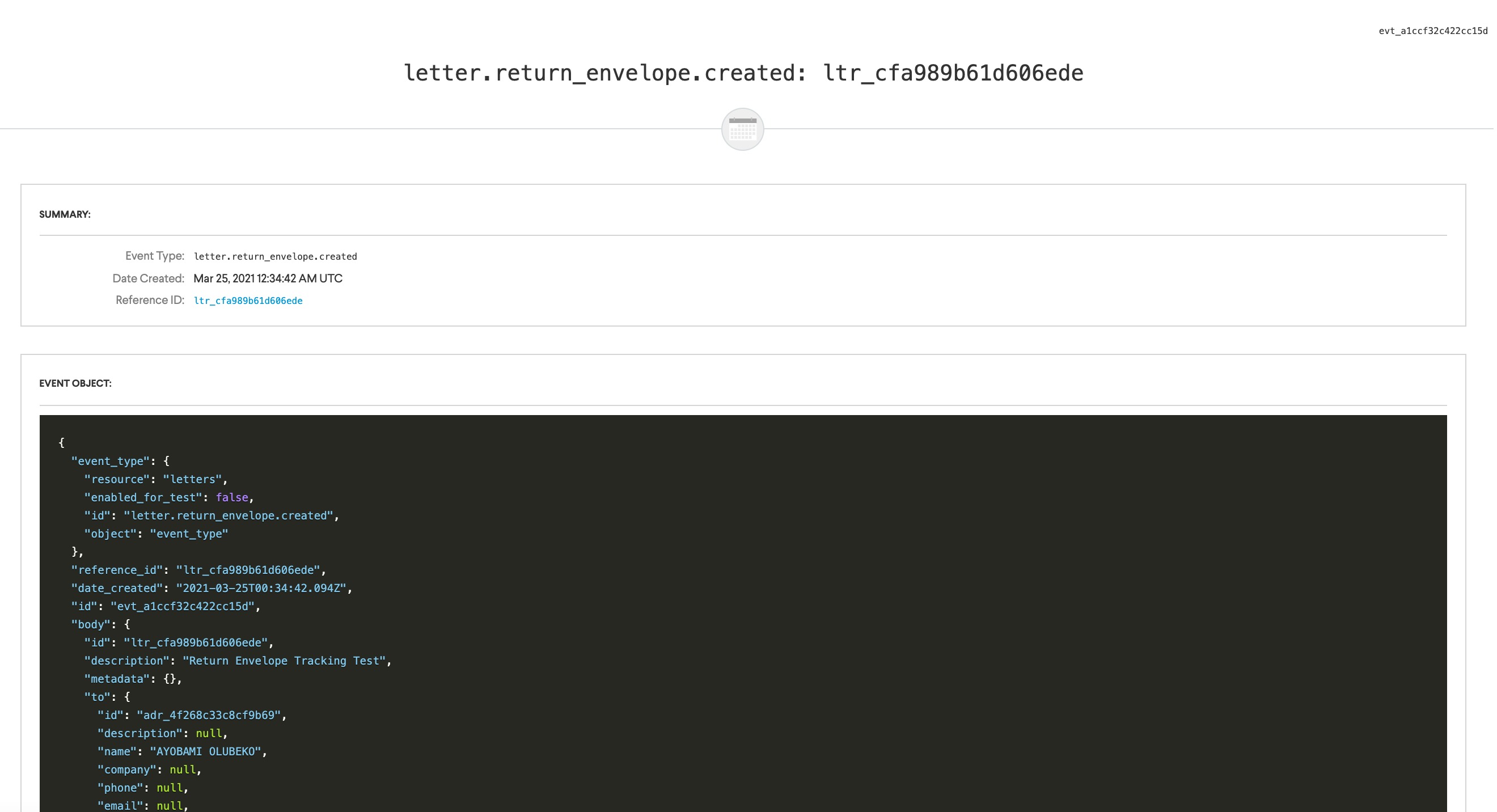Webhooks for tracking events
Table of Contents
Overview
Webhooks are an easy way to get notifications on events happening asynchronously within Lob's architecture. Some common use cases for integrating webhooks are:
- Sending end-users notifications about mail traveling through the postal stream as a part of an omnichannel approach
- Receiving notifications about erroneous scan events, such as "Re-Routed" or "Returned to Sender"
- Downloading PDF previews or thumbnails automatically once they are rendered
- Internal logging and reconciliation
When an event occurs within our architecture and you have a webhook subscribed to that event type in that environment (Test vs. Live), we will attempt to make a POST request with the entire event object to the URL provided. See here for a full list of all available event types that you can subscribe to.
NOTE: In Live mode, you can only have as many non-deleted webhooks as allotted in your current Print & Mail Edition. There is no limit in Test mode.
Receiving a webhook
To receive webhooks from Lob, you just need to create another endpoint on your web server that will accept a POST request with a content type of application/json. Keep in mind that it will need to be accessible by Lob, so if there's anything that could prevent Lob from access, it should be disabled for this endpoint. See our recommendations on securing your endpoint below.
To confirm delivery of the webhook, Lob expects a 2xx status code returned in a timely manner. We will consider any other status code (or lack of status code) to be erroneous and attempt to retry the delivery. If your webhook endpoint has any additional complex logic to perform, we recommend immediately returning a 2xx to let Lob know that you do not want to receive this event again, and then performing that logic afterwards. This should aid in preventing unwanted retry attempts caused by unexpected network timeouts.
Any other information sent back to Lob in the response will be captured and stored (regardless of status code) for you to view on your Dashboard, though we won't perform any processing on it. Therefore, we recommend responding with any information that you may find useful for debugging purposes. While you can return anything (including HTML), we've found it most helpful to return a concise JSON object with anything that could be relevant.
Lob will send webhook events as soon as they become available. However, customers should not assume all webhooks will be sent in real-time, and may occasionally experience some delays.
For example when subscribing to the postcard.processed_for_delivery event, you will receive a response with the previous tracking events such as postcard.in_local_area, postcard.in_transit, postcard.mailed.
NOTE: Although events may not be sent in real-time, for tracking events you can get the USPS timestamp of the event under tracking_events[].time.
Webhooks JSON schema
Our mailpiece creation API responses contain unredacted information about your mailpiece. With each webhook sent for a given mailpiece, Lob redacts fields that could potentially contain Personally Identifiable Information (PII) or Protected Health Information (PHI). Fields that will be redacted include:
- For all mail formats:
- “From” address for all form factors & events
- “To” address for all form factors & events
- Mailpiece URLs
- Metadata
- Description
- Merge variables
- For Checks only:
- “Memo” field
- Everything in the “Bank Account” property (routing, account number, bank name, etc)
To preview what a sample redacted payload will look like, select “Webhooks” from the left-hand navigation menu in the dashboard, then select the yellow “Debugger” button on the Webhook dashboard or individual webhook subscription page.
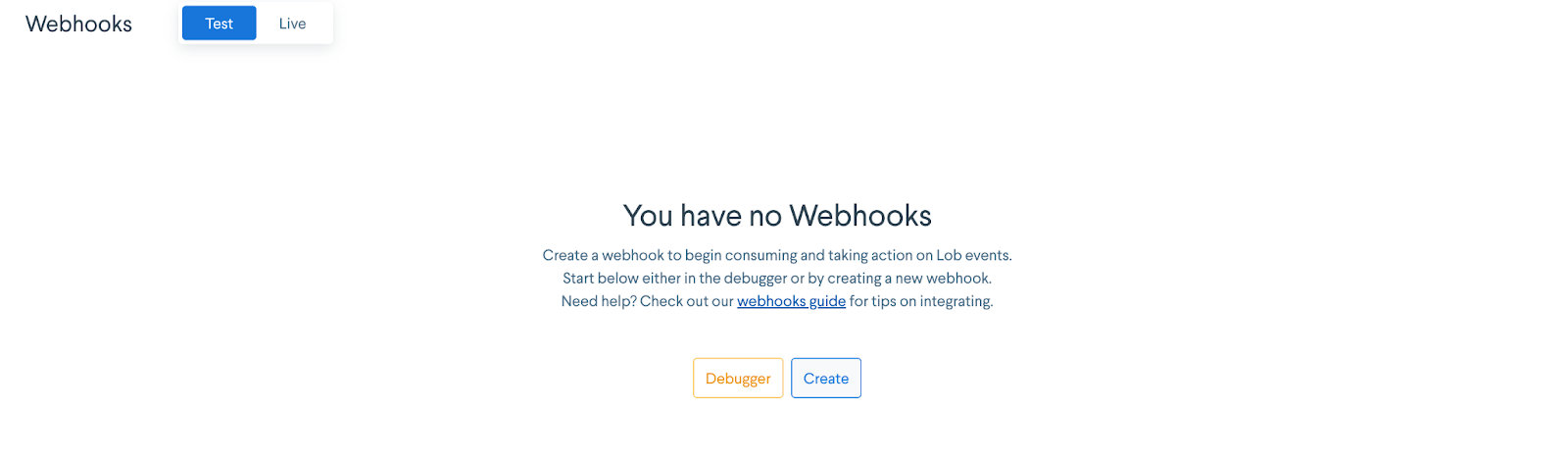
You can then select “Event Object” at the bottom of the screen to see what information will be redacted.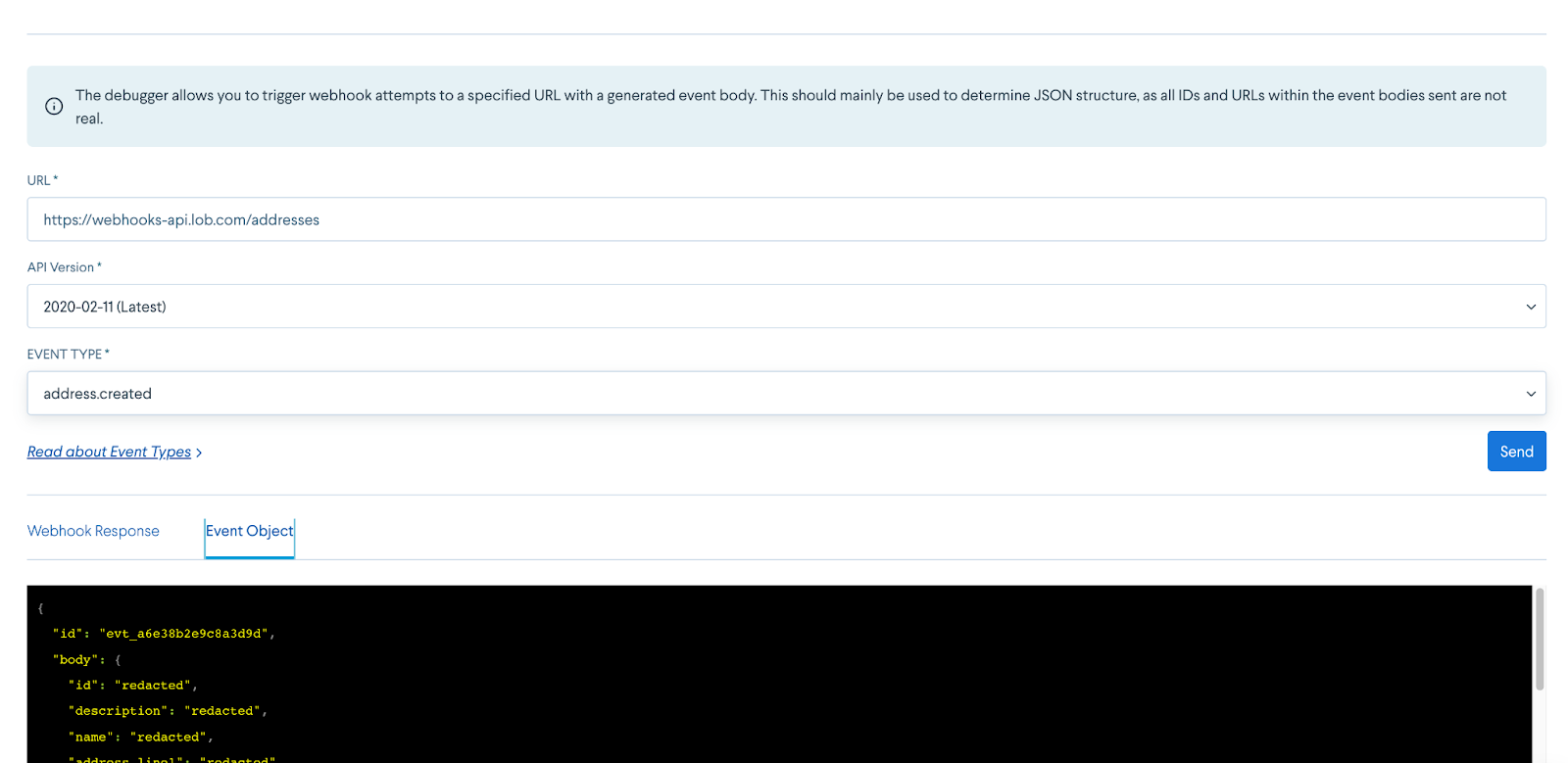
Below is an example webhook response:
{ "event_type": { "resource": "self mailers", "enabled_for_test": true, "id": "self_mailer.rendered_thumbnails", "object": "event_type" }, "reference_id": "sfm_c29bbbca5f7bd489", "date_created": "2021-12-16T01:34:18.159Z", "id": "evt_d47ff1b815373f67", "body": { "id": "sfm_c29bbbca5f7bd489", "description": "self mailer create", "metadata": { "secretId": "REDACTED", "subObject": { "subId": "REDACTED" } }, "to": { "id": "REDACTED", "description": "REDACTED", "name": "REDACTED", "company": "REDACTED", "phone": "REDACTED", "email": "REDACTED", "address_line1": "REDACTED", "address_line2": "REDACTED", "address_city": "REDACTED", "address_state": "REDACTED", "address_zip": "REDACTED", "address_country": "REDACTED", "metadata": { "arrayTest": [ "REDACTED", { "keyInArray": "REDACTED", "key2": "REDACTED" }, { "keyInArray2": "REDACTED" } ] }, "date_created": "REDACTED", "date_modified": "REDACTED", "deleted": "REDACTED", "object": "REDACTED" }, "from": { "id": "REDACTED", "description": "REDACTED", "name": "REDACTED", "company": "REDACTED", "phone": "REDACTED", "email": "REDACTED", "address_line1": "REDACTED", "address_line2": "REDACTED", "address_city": "REDACTED", "address_state": "REDACTED", "address_zip": "REDACTED", "address_country": "REDACTED", "metadata": {}, "date_created": "REDACTED", "date_modified": "REDACTED", "deleted": "REDACTED", "object": "REDACTED" }, "url": "REDACTED", "outside_template_id": null, "inside_template_id": null, "inside_template_version_id": null, "outside_template_version_id": null, "carrier": "USPS", "tracking_events": [], "thumbnails": [ { "small": "REDACTED", "medium": "REDACTED", "large": "REDACTED" }, { "small": "REDACTED", "medium": "REDACTED", "large": "REDACTED" } ], "merge_variables": "REDACTED", "size": "6x18_bifold", "mail_type": "usps_first_class", "expected_delivery_date": "2021-12-27", "target_delivery_date": null, "date_created": "2021-12-16T01:34:12.087Z", "date_modified": "2021-12-16T01:34:14.469Z", "send_date": "2021-12-16T01:39:12.078Z", "object": "self_mailer" }, "object": "event" }
These fields that may contain any sensitive PII/PHI information will be redacted by default. However, you may adjust your redaction settings in your Account Settings in the Lob dashboard under the "Webhooks Payload" section. Note that Lob is unable to retrieve any payload information retroactively during the time when this account setting is set to "Redacted."
Test vs live environment
Events are created in both your Test and Live Environment, and webhooks can also be created in both. Please note that webhooks created in the Test Environment will be triggered off events from your Test API Key, while webhooks created in the Live Environment will be triggered off events from your Live API Key.
Because tracking events only exist in the Live Environment, these event types cannot be subscribed to in the Test Environment. To debug, you can trigger a mock event to your server by using our Debugger tool.
Integration tips
When first starting out, we recommend using our Debugger tool. This allows you to trigger a generated event body to your specified URL on command. This should mainly be used to determine JSON structure when integrating. Since the event bodies sent are fake, all IDs and URLs within them are inaccessible and do not map to real resources in your account.
Once you've started local development of the web server that will be handling these requests, we recommend using a tool that provides local tunneling, such as ngrok. This allows you to expose your locally running server to the Internet so we can access it without you needing to deploy your application.
Rate limits
If your server or gateway has an associated rate limit, or if you would like to control the speed at which Lob sends you webhooks for any other reason, you can configure the rate limit for each webhook subscription. Webhook rate limits are on an interval of per second.
To do this, account admins can go to the webhook dashboard and either (1) enter the rate limit when setting up a new webhook or (2) select an existing webhook subscription to modify the rate limit. Click the “Edit” button on the right-hand side of the screen, and enter your desired rate limit and click “Update.” This change will take effect immediately.
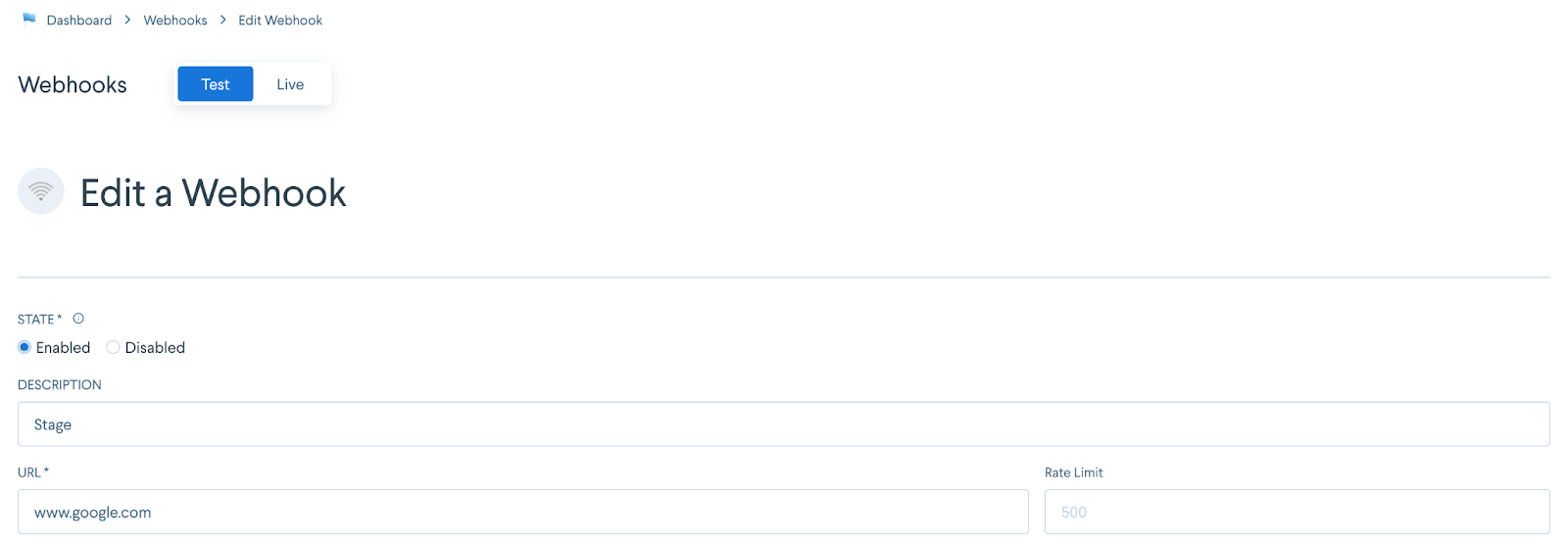
Replaying webhooks
Sometimes, a change or issue in your internal environment may cause a webhook subscription to begin failing. Once the issue is resolved, you can replay failed webhooks easily through the dashboard.
To replay events, account admins can select a webhook subscription on the webhooks dashboard to modify. Select the “Replay Events” button on the right-hand side of the screen. Enter a start date and click “Replay Events.” All non-2XX events will be queued to replay between the date selected and now.
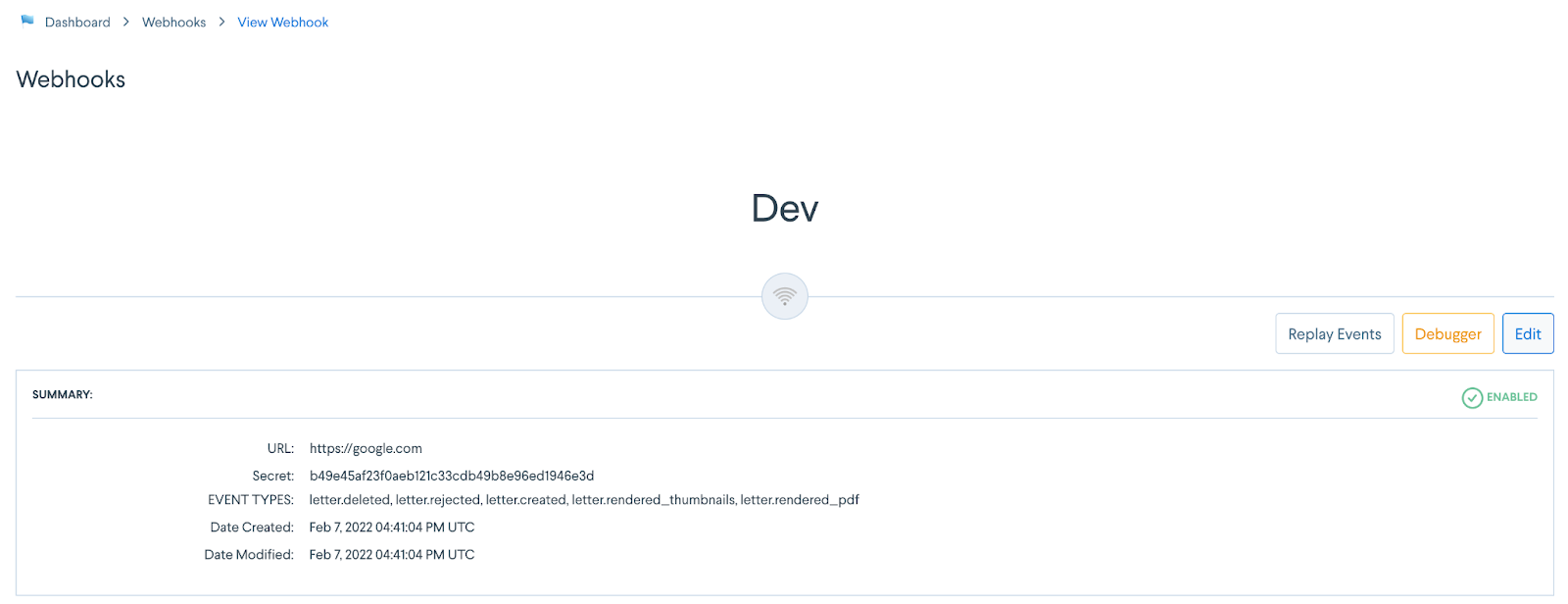
Retry policy
When webhook attempts executed by Lob do not succeed (e.g. do not receive a 2xx status code, hit a SSL/TLS error, DNS issue, etc), we will continue to try to deliver the same event according to a schedule with an increasing backoff. This policy is meant to give you time to rectify the issue without losing any events.
We will reattempt at the following intervals until we either receive a 2xx status code or all attempts below have been executed:
| Attempt # | Time since last attempt | Time since first attempt | Example |
|---|---|---|---|
| 1 | Immediately | 0 min | 2022-01-01T00:00:00Z |
| 2 | 5 sec | 5 sec | 2022-01-01T00:00:05Z |
| 3 | 5 min | ~5 min | 2022-01-01T00:05:05Z |
| 4 | 30 min | ~35 min | 2022-01-01T00:35:05Z |
| 5 | 2 hr | ~2 hr 35 min | 2022-01-01T02:35:05Z |
| 6 | 5 hr | ~7 hr 35 min | 2022-01-01T07:35:05Z |
| 7 | 10 hr | ~17 hr 35 min | 2022-01-01T17:35:05Z |
| 8 | 10 hr | ~27 hr 35 min | 2022-01-02T03:35:05Z |
After the 8th attempt, we will not attempt to deliver the webhook again. If all of your webhooks for a single subscription fail for 5 consecutive days, the subscription will be disabled.
Disabling policy
If your webhook endpoint does not consistently respond with a 2xx status code, we will automatically disable the webhook and stop sending events to the endpoint. Webhooks are automatically disabled after 5 consecutive days of failures. The “clock” starts after the first failure and a single successful webhook to a given endpoint will reset the clock. You will receive an email notification when the webhook has been disabled.
Disabled webhooks can be re-enabled in the dashboard by editing the webhook.
Security
We understand that security is an important concern when granting external access. You need to make sure that Lob is able to reach your endpoint without incurring the risk of accessibility to bad actors, so there are certain features that you can enable on your end to ensure this is possible.
TLS
We enforce HTTPS for all webhook URLs. Securing your endpoint with TLS ensures all data being sent to and from your server is encrypted. Make sure that you're using a fully-chained certificate, or else the request will never make it to your server and the attempt will fail. To make sure they are fully-chained, you should use the Debugger and see if the request successfully goes through.
Webhook signatures
Lob webhooks include a signature to allow you to verify their authenticity. Verifying this signature within your webhook endpoints allows you to ensure that the webhooks originate from Lob and not from a third party.
Webhooks include Lob-Signature and Lob-Signature-Timestamp headers. Lob-Signature is generated by computing HMAC-SHA256 on a signature input and a secret. The signature input is generated by concatenating Lob-Signature-Timestamp (as a string), the . character, and the webhook request's JSON payload (as a string). The secret is unique for each webhook and can be found in the details page for the respective webhook in the dashboard.
A static, fixed secret is used for webhooks for requests sent out using the webhook debugger. In these cases, the secret used in generating the signature is the string secret.
The addition of the Lob-Signature-Timestamp in the headers and as the input to HMAC-SHA256 allows you to prevent users from performing replay attacks. In a replay attack, an attacker intercepts webhooks and retransmits them. By verifying that the signature is valid and the timestamp is within some tolerance (we recommend 5 minutes), you can ensure that the request is not an older request being duplicated by an attacker.
In order to verify the Lob-Signature and Lob-Signature-Timestamp headers, follow the steps below.
-
Step 1: Prepare the signature input
Concatenate the Lob-Signature-Timestamp (as a string), the . character, and the raw request body (as a string).
Note: any parsing/stringification done to the request body could potentially alter the original string, so it is recommended to always use the raw request body as-is.
-
Step 2: Generate the expected signature
Compute the HMAC with SHA-256 using the webhook secret from the dashboard as the key and the signature input as the message. Convert to a string in base-16, hexidecimal format.
-
Step 3: Compare signatures
Compare the expected signature with the Lob-Signature header. If the strings are equal, then the webhook is valid.
-
Step 4: [Optional] Check the timestamp
If you are concerned about replay-attacks, check that Lob-Signature-Timestamp is not older than your tolerance.
Basic authentication
You can also use Basic Authentication to guard your endpoint from public access. This can be used in addition to or instead of webhook signature verification. For the best level of security, we highly recommend verifying webhook signatures, rather than relying solely on HTTP Basic Authentication.
When creating your webhook, insert the username and password to the URL using the following format: https://username:password@example.com/webhooks. This will be converted on our end to the appropriate Authorization header when we make the request.
CSRF
A common feature that is enabled by default for some frameworks is cross-site request forgery. This is a valuable security measure to ensure that authenticated users aren't performing actions that aren't intended. However, having it enabled on your webhook endpoint could prevent our events from being processed. Instead of disabling it completely, you should just exempt this endpoint from CSRF validation.
API versions
We will always send events based on the API Version on your account at the time of event creation. If your account is set to an older API version but a request is sent with a hard coded header, the Event generated will still be based on the API Version on your account at that time. Event objects in the past will not be updated if you upgrade your API Version - only subsequent events will follow the new Version's structure.
Return envelope tracking
For Enterprise edition customers, Lob offers access to return envelope tracking via webhooks for USPS Courtesy Reply Mail.
For return envelopes with tracking enabled, once the envelope enters the mailstream and is scanned by the USPS, the customer can start receiving notifications to mail tracking events, which will be surfaced via webhooks.
The following is a list of mail tracking event labels and descriptions available:
- Created: Return envelope is first created (should be simultaneous with Letter creation)
- In transit: Return envelope is being processed at the entry/origin facility
- In local area: Return envelope is being processed at the destination facility
- Processed for delivery: Return envelope is greenlit for delivery at the end recipient's nearest postal facility. The mailpiece should reach the mailbox within 1 business day of this tracking event.
- Re-routed: Return envelope is re-routed due to recipient change of address, address errors, or USPS relabeling of barcode/ID tag area
- Returned to sender: Return envelope is undeliverable and is being returned to sender due to barcode, ID tag area, or address errors.
Return envelope tracking is currently only accessible via Lob webhooks, and the Event Logs node in the Lob dashboard. Tracking events will appear in the Letters Events portion of the original individual mail piece in the dashboard as soon as they become available, or can be downloaded using the “Export” button that’s located at the top of the Letters section in the dashboard.
View tracking events for return envelopes
Enterprise edition customers can now access return envelope tracking for USPS Courtesy Reply Mail (for letters only). Once the returned mail piece enters the mailstream, the customer can start receiving notifications to tracking events via our webhooks.
You can view your return envelope tracking events by setting up your webhooks:
- Log into your dashboard
- Filter to return envelope tracking events via API Requests > Event Logs tab
- Select the tracking event of interest for return envelopes
- Click on Filters at the left top
- Select Letters under Resources dropdown
- Select the event types you'd like to view (starts with letter.return_envelope) and hit Apply
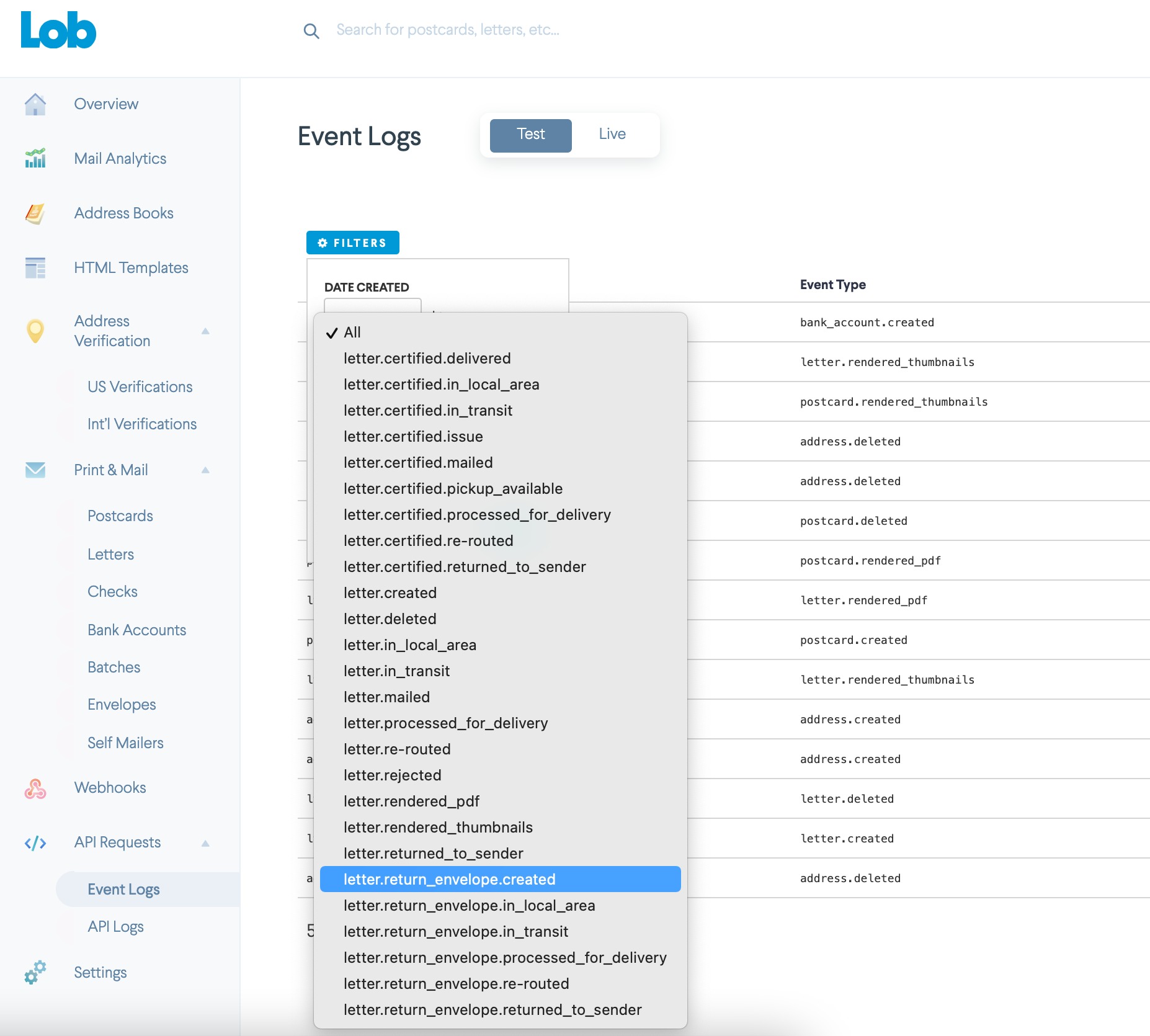
- Select a return envelope tracking event to reveal more details about the associated mail piece